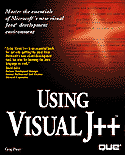

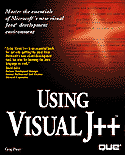

In this chapter, you again look at some of Visual J++'s sample applets. Instead of just viewing the applets, however, you'll extend them. This chapter gives you a glimpse of Java's true capabilities: You can extend the capabilities of Visual J++ programs that others write. Unlike non-Java languages, however, you don't need access to the program's source code to make those changes.
You can extend Java programs with many techniques. One of the most powerful extension techniques is called inheriting (or subclassing). You learn about extending through inheritance in chapter 12, "Working with Classes." This chapter does not require that you understand the Java language specifics. You can extend, or change, a program's capabilities through HTML code without knowing much at all about the applet's original program details.
By extending the applet's capabilities through HTML, you can send information to the applet that determines how the applet will perform. Although you may not understand all the terminology presented here (you will before the end of the book), you will get a lot of hands-on experience with the Visual J++ editor and you'll work once more with Visual J++'s environment and your Web browser.
Load and run Visual J++'s Animator sample applet once again. Chapter 6's section, "The Animator Sample," describes how to run Animator. The Animator applet sends Duke spinning across the top of your screen after you select Example 1 - Duke Waving from the opening screen's links.
In the previous chapter, you focused on the animated Duke to see what Visual J++ and Java can perform; this time, scroll your applet's screen down to read the text that appears below Duke. Figure 7.1 shows the text.
The sample applets include HTML parameter information.
The text at the bottom of Duke's applet screen (and at the bottom of most of the sample applet screens) lists HTML parameters that are in effect. A parameter is a value sent from one location and received from another. You'll learn a lot about parameters throughout this book and you'll master parameters in part III, "Programming with Visual J++," where you learn about method calling.
The parameters at the bottom of Duke's Web page are values that determine the sample applet's behavior. Table 7.1 describes each of the parameters listed.
Table 7.1 The Waving Duke Animator Applet's Parameter Descriptions
| Parameter | Description |
| imagesource | Directory location of the images that comprise Duke's movement. |
| endimage | The number of .Gif files used for the animation. The files are named T1.gif through T10.gif (assuming there are 10 images that comprise the animation). |
| soundsource | Director location of the audio files. |
| sounds | Name of the audio files played during the animation. |
| pause | The number of milliseconds the animator pauses between each .Gif image's display. |
Suppose you want to change the way the Animator sample works. Duke makes his way a little too slowly across the screen. If you were to decrease the pause value used by the applet, Duke would speed across the screen much faster.
There are two ways to change the pause parameter:
Obviously, the HTML file is easiest to change and that's exactly what Animator's authors intended. Listing 7.1 shows the HTML file that displays the Animator applet before you make any changes to the file.
Listing 7.1 Animator's HTML Commands
<HTML>
<title>The Animator Applet - Example 1</title>
<APPLET code=animator.class width=200 height=200>
<param name=imagesource value="images/Duke">
<param name=endimage value=10>
<param name=soundsource value="audio">
<param name=soundtrack value=spacemusic.au>
<param name=sounds value="1.au|2.au|3.au|4.au|5.au|6.au|7.au|8.au|9.au|
[ic:ccc]0.au">
<param name=pause value=200>
</APPLET>
<HR>
<APPLET code=animator.class width=200 height=200><p>
<BLOCKQUOTE>
<param name=imagesource value="images/Duke"><br>
<param name=endimage value=10><br>
<param name=soundsource value="audio"><br>
<param name=soundtrack value=spacemusic.au><br>
<param name=sounds
[ic:ccc]value="1.au|2.au|3.au|4.au|5.au|6.au|7.au|8.au|9.au|0.au"><br>
<param name=pause value=200><BR>
</BLOCKQUOTE>
</applet>
<HR>
<A HREF="Animator.html">The main page.</A>
The HTML file seems to duplicate some of its lines. Basically, the parameter list appears twice but you've got to understand why Animator's designers put what appears to be a duplicate set of lines in the HTML file.
The final lines produce the parameter descriptions that appear at the bottom of the Animator's screen (see figure 7.1). This text has no bearing on the applet's execution. Only the few lines, repeated in listing 7.2, affects the applet's execution.
Listing 7.2 The HTML Controlling Code Lines
<param name=imagesource value="images/Duke">
<param name=endimage value=10>
<param name=soundsource value="audio">
<param name=soundtrack value=spacemusic.au>
<param name=sounds value="1.au|2.au|3.au|4.au|5.au|6.au|7.au|8.au|
[ic:ccc]9.au|0.au">
<param name=pause value=200>
If you change the parameter's value from 200 to 30, Duke will tumble much faster across the screen. Perform these steps to change the HTML file and rerun the applet at Duke's new lower pause setting:
Changing the pause parameter to 30.
Although the HTML contains all the other parameters that you can change, they involve graphics and audio files that you may or may not have access to. So we'll move to another sample applet in a few moments and you can modify more parameters.
Are you getting an idea of Java's Web power? Suppose you wrote several applets for your salespeople across the country. Your salespeople might access your company's Web page for product information and pricing. In each of six divisions, your prices differ based on some location codes. Instead of writing six different applets, you can write one product applet that gets a location code from the Web page's HTML parameters. Your employees could then access their division's Web page, sending your company's distributed applets the local division's parameters. Therefore, each salesperson across the country would run the same applet, using one of several Web pages, and see different results due to the Web page's parameters.
Notice from where Example1.html gets its applet class (a class, in Java terminology, is loosely an analogy for the compiled program):
<applet code=animator.class width=200 height=200>
The code HTML command tag tells the HTML page, or more accurately your Web browser or the applet viewer, what compiled class to use for the program code.
The biggest news to hit the Internet in some time, however, is this: You don't have to have the class on your computer to use the class! In addition, you don't have to have access to the source code. All that you need to know is the location of the class, even if that location is on a computer in another country!
If all of this seems too good to be true, consider the following change to the <APPLET> command tag:
<APPLET Src="http://www.c2mcp.com/pgms/class"
Class="animator" width=200 height=200>
The Src tag command specifies the applet's bytecode location that comes to your Web browser. In case the class name differs from the applet's name (which is rare but happens), the Class tag command specifies the applet's class. If you embed this applet tag command inside your HTML file, when you run the HTML file inside your Java-aware Web browser, your Web browser will search the listed URL site and locate the class.
Locating the class file on another computer does not limit you from modifying the applet's parameters. For example, you can locate the class on the URL and also modify parameters such as this:
<APPLET Src="http://www.c2mcp.com/pgms/class"
Class="animator" width=200 height=200>
<param name=pause value=30>
![]()
Including OPA (Other People's Applets)
Let's try modifying another one. Load the Blinking Text sample and rerun the applet to remind you what the applet does. The applet continuously blinks words from a phrase. The applet displays a parameter's phrase in various changing colors, showing one or more random words at a time with each blink's iteration. Table 7.2 lists the Blinking Text sample applet's parameters that you can change from within your HTML page.
Table 7.2 The Blinking Text Applet's Parameter Descriptions
| Parameter | Description |
| lbl | The phrase that blinks on and off at random. |
| speed | The speed, from 1 to 10, of the blinking applet's execution. A speed value of 1 slows the blinking to its slowest speed, and a speed value of 10 causes the applet to blink the text quickly. |
Just to see a difference in the applet, load the Blinking Text project workspace. Edit the BLINK.HTML file and change the lbl parameter's value to Do right and risk the consequences. The line's command tag now appears like this:
<param name=lbl value="Do right and risk the consequences.">
In addition, you should also change Line 11's parameter display to your new value so the description at the bottom of the screen matches the current parameter values. When you subsequently execute the Blinking Text applet, you'll see the new blinking message as shown in figure 7.3.
A new phrase now blinks.
The goal of this chapter was to show you how easy it is to take an existing Java program and extend the program with Visual J++'s help. You don't have to access the source code file. Even your Web page's end-users don't need to know Java to change our applet's behaviors as long as they can change simple HTML parameter values.
The applet's HTML parameters work like communication links to the outside world. When someone modifies the HTML parameters and views the Web page again, the parameter values determine how the applet behaves.
The next chapter dives deeper into Visual J++ and into the Java language by showing you how to use the debugger. The debugger helps you pinpoint problems in the programs you write. By learning how to use the debugger early, you'll be able to correct programs as you learn to write them.
Here are the points this chapter covered:
| Previous Chapter | Next Chapter |
| Table of Contents | Book Home Page |
| Que Home Page | Digital Bookshelf | Disclaimer |
To order books from QUE, call us at 800-716-0044 or 317-361-5400.
For comments or technical support for our books and software, select Talk to Us.
© 1996, QUE Corporation, an imprint of Macmillan Publishing USA, a Simon and Schuster Company.