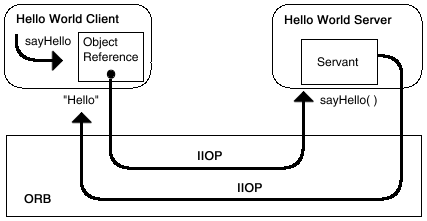Getting Started: Hello World
Introductory information about the tutorial (in this file)
includes:
Note: The Hello World example is provided with
pre-built stub and skeleton files. However, to generate these files yourself
and take full advantage of this Tutorial, you will need to
download the idltojava compiler.
Hello World Program Overview
This tutorial teaches the basic tasks in building a
CORBA distributed
application using Java IDL. You will build the classic "Hello World"
program as a distributed
application, with both applet and application
clients.The Hello World program has a single operation
that returns a string to be printed. Its basic function is illustrated below:
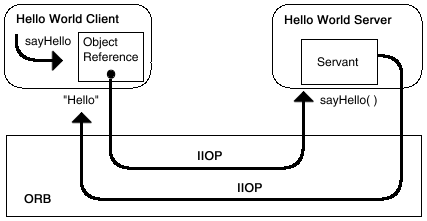
Operation of the Distributed Hello World Program
- The client (applet or application) invokes the sayHello() operation
of the HelloServer.
- The ORB transfers that invocation to the servant object registered for
that IDL interface.
- The servant's sayHello() method runs, returning a Java String.
- The ORB transfers that String back to the client.
- The client prints the value of the String.
Tutorial Overview
Despite its simple design, the Hello World program lets you learn and
experiment with all the tasks required to develop almost any CORBA program
that uses static invocation.
Each lesson has a directory in the docs/guide/idl/tutorial
directory of your JDK
installation containing valid source files and
compiled class files needed for completing the lesson.
Although the lessons are designed to build upon one another, you can
do the lessons in any order you want by using the files provided.
The lessons in this tutorial are listed below.
Previewing Hello World
You can run the Hello World application before you
work through the tutorial. Follow the instructions listed for your
operating system:
Building Hello World under the
Solaris Operating System
The source code for the Hello World example is located in
[Path_to_JDK]/docs/guide/idl/examples/Hello. The following
instructions assume you can use port 1050 for the Java IDL name
server. Substitute a different port if necessary.
(Note that to use a port below 1024, you need root access on Unix
machines and administrator privileges on Wintel machines.)
Substitute the completely-qualified path to your JDK installation for
[Path_to_JDK]
Note: Steps 2 and 3 require you to have
downloaded and installed the idltojava compiler.
- Change to the example directory:
cd [Path_to_JDK]/docs/guide/examples/hello
- Make certain that the idltojava compiler
[Path_to_JDK]/bin)
and the Java binaries are included in your path environment variable.
- Compile the IDL file with idltojava to
create stubs and skeletons.
Note: idltojava is hard-coded to use a default
preprocessor. On Solaris machines, it uses the path
/usr/ccs/lib/cpp when looking for the preprocessor. You can change the
preprocessor that idltojava uses by setting two environment variables: CPP and
CPARGS. Set CPP to the full pathname of the preprocessor you want
to use. Set CPARGS to the complete list of arguments to be passed to the
preprocessor. You can also turn off the preprocessor by adding
-fno-cpp to the idltojava command line.
More information is available in the idltojava reference page
that is downloaded with the idltojava compiler.
idltojava Hello.idl
- Compile the Java files, including the stubs and skeletons:
javac *.java HelloApp/*.java
- Start the Java IDL name server:
tnameserv -ORBInitialPort 1050 &
You will see something like the following:
Initial Naming Context:
IOR:000000000000002849444c3a6f6d672e6f72672f436f734e616d696e672f4e616d696e67436f6e746578743a312e3000000000010000000000000034000100000000000974687572626c6967000086760000001cafabcafe0000000233de2f5c00000000000000080000000000000000
TransientNameServer: setting port for initial object references to: 1050
The server runs in the background; you see no more evidence of it until
you run the client program.
- Start the Hello server:
java HelloServer -ORBInitialPort 1050 &
- Run the Hello application client:
java HelloClient -ORBInitialPort 1050
The string prints to the command line:
Hello world!!
The name server and the Hello World server, like many CORBA servers,
run until you explicitly
stop them. To avoid having many servers running, kill the server processes
before proceeding to Lesson One.
Building Hello World under the Windows Operating System
Using Windows 95 or Windows NT, the source code for the Hello World
example is located in [Path_to_JDK]\docs\guide\idl\examples\Hello.
The following
instructions assume you can use port 1050 for the Java IDL name
server. Substitute a different port if necessary. Substitute the
completely-qualified path to your JDK installation for
[Path_to_JDK]
Note: Steps 2 and 3 require you to have
downloaded and installed the idltojava compiler.
- Change to the example directory:
cd [Path_to_JDK]\docs\guide\idl\examples\hello
- Make certain that the idltojava
compiler ([Path_to_JDK]\bin) and the
Java binaries are included in your path environment variable.
- Translate the IDL file to Java with the idltojava
compiler to create stubs and skeletons.
Note: idltojava is hard-coded to use a default
preprocessor. On Windows machines, it uses the MS Visual C++ preprocessor.
You can change the
preprocessor that idltojava uses by setting two environment variables: CPP and
CPARGS. Set CPP to the full pathname of the preprocessor you want
to use. Set CPARGS to the complete list of arguments to be passed to the
preprocessor. You can also turn off the preprocessor by adding
-fno-cpp to the idltojava command line.
More information is available in the idltojava reference page
that is downloaded with the idltojava compiler.
idltojava Hello.idl
- Compile the Java files, including the stubs and skeletons:
javac *.java HelloApp\*.java
- Start the Java IDL name server:
tnameserv -ORBInitialPort 1050
The server runs in the background; you see no more evidence of it until
you run the client program.
- Start the Hello server:
java HelloServer -ORBInitialPort 1050
- Run the Hello application client:
java HelloClient -ORBInitialPort 1050
The string prints to the command line:
Hello world!!
The name server and the Hello World server, like many CORBA servers,
run until you explicitly
stop them. To avoid having many servers running, kill the server processes
before proceeding to Lesson One.
For More Information
Although concepts are explained as they are introduced in the
tutorial, you will find a discussion in greater depth and useful background
information
in the Fundamentals
section. In addition, new terms are linked to
their definitions throughout the tutorial.
Also,
CORBA for Beginnners
from the Object Management Group provides another source of basic CORBA
information.
Lesson One
Copyright
© 1996-1998 Sun Microsystems, Inc.,
2550 Garcia Ave., Mtn. View, CA. 94043-1100 USA., All rights
reserved.