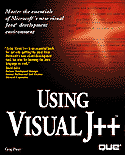

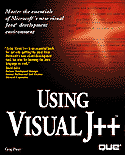

This chapter presents material differently from the chapters that come before it. This chapter fills in many of the missing holes by describing some details of the pre-defined Visual J++ Applet and AWT classes, data members, and methods. The chapter works as a mini-reference guide to the Applet and AWT pre-defined classes. As stated in this book's introduction, you'll use this chapter as a reference guide as you progress through your Visual J++ programming experiences.
Visual J++ provides a rich collection of pre-defined class packages. Throughout this book, you've seen several of the more important packages. As you'll recall, a class package contains several pre-defined classes and a class can contain both pre-defined data constants and methods. Here are the class packages Visual J++ provides:
This chapter concentrates only on the first two, Java.applet and Java.awt, because those are the classes covered in the most detail in this book. If you want to use methods or named constants from these class packages, you generally use the import command to import the class package. For example, to use the init() method, you must import the Java.applet class package like this:
import java.applet.*; // Imports all the class data and methods
Instead of importing the entire package, you can import just the specific class. The heading of each of this chapter's tables contains the specific class that contains the methods that the table describes. For example, you will see that the drawString() method appears in the java.awt.Graphics class. Therefore, either of the following import commands let you use the drawString() method in the rest of the program:
import java.awt.*; // Imports the entire class package
import java.awt.Graphics; // Imports only one class from the package
You do not have to import the Java.lang class specifically to use the methods defined there.
This chapter does not contain a complete class package reference. Visual J++ includes many more methods and named constants than those described here. This chapter's class package tables explain the more common pre-defined class data and methods from the Applet and AWT class packages, which are the class packages that interest most newcomers to Visual J++ and Java.
Check Visual J++'s Books Online (Visual J++'s online help reference material) for the complete list of pre-defined class package data and methods. As you read through these class descriptions, you'll run across class methods and named constants that you may want to use in your own applets. Now that you've mastered the basics needed for using Visual J++, you can add these class methods to your applets to increase the power of your applets and Web sites. As you begin to develop more comprehensive applets, you may want to explore the other class packages not detailed here, such as the networking class package.
You use the java.applet.Applet class for all your primary applet creation and standard operation.
| Class Method | Prototype and Description |
| Applet | Applet() Creates a new applet. You will always inherit your applet from this method. |
| destroy | destroy() Removes the current applet as well as its resources from memory. |
| getAppletContext | appletContext getAppletContext() Lets the applet retrieve system environment information. |
| getAppletInfo | String getAppletInfo() Returns the applet's author, version, and other applet information you set up from the new applet wizard. |
| getAudioClip | AudioClip getAudioClip(URL [, String]) Returns the audio clip (a sound file) at the URL and (optionally) a string value with the audio clip's name. |
| getCodeBase | URL getCodeBase() Returns the applet's URL. |
| getDocumentBase | URL getDocumentBase() Returns the URL of the HTML page in which the applet resides. |
| getParameter | String getParameter(String) Returns the applet's parameter given the applet's String-based name. |
| getParameterInfo | String[][] getParameterInfo() Returns a string array containing each of the applet's parameters. |
| init | init() The method a Java-based program automatically executes right after your applet constructs. Java calls init() the first time Java executes the start() method. |
| isActive | boolean isActive() Returns a boolean value that represents whether or not the applet is active yet (the applet is not active until the start() method). |
| play | play(URL [, String]) Plays the audio clip at the URL and returns the audio's name if available. |
| resize | resize([Dimension] [int, int]) Resizes the applet's borders to the special dimension or, if supplied, to the width and height values specified by the two integer parameters respectively. |
| showStatus | showStatus(String) Displays the String inside the applet's content window. |
| start | start() The method a Java-based program automatically executes upon initial execution. |
| stop | stop() The method a Java-based program automatically executes before the applet terminates. |
Each of these class methods is abstract; therefore, you must supply overriding methods so that your derived classes are usable and not abstract also. Use the java.applet.AppletContext class to get information about the browser running the current applet.
| Class Method | Prototype and Description |
| getApplet | abstract Applet getApplet(String) Returns the name of the applet. |
| showDocument | abstract void showDocument(URL) Displays the document located at the URL. |
| showStatus | abstract void showStatus(String) Displays the String message in the Applet's context window. |
Each of these class methods is abstract; therefore, you must supply overriding methods so that your derived classes are usable and not abstract also. You can derive from this class to play audio files.
| Class Method | Prototype and Description |
| loop | abstract void loop() Plays the audio clip continuously. |
| play | abstract void play() Plays an audio clip. |
| Stop | abstract void stop() Stops playing the audio clip if the clip is still in progress. |
Use the java.awt.BorderLayout class to place container items (the Windows-like controls) in North, South, East, West, and Center screen regions.
| Class Method | Prototype and Description |
| BorderLayout | BorderLayout([int, int]) Constructs a border layout with (optionally) a horizontal and vertical gap in points. |
| addLayoutComponent | void addLayoutComponent(String, Component) Adds the component (such as a button or text box) to the location (for example, South) specified by the string. |
| minimumLayoutSize | Dimension minimumLayoutSize(Container) Call to receive the minimum necessary dimensions of the specified container. |
| removeLayoutComponent | void removeLayoutComponent(Component) Removes the component from the layout. |
Use the java.awt.Button class to place and manipulate button components.
| Class Method | Prototype and Description |
| Button | Button([String]) Constructs a new button with (optionally) the string's label. |
| getLabel | String getLabel() Returns the string value of the label's text. |
| setLabel | void setLabel(String) Sets the button's label to the string. |
Use the java.awt.Canvas class to place and manipulate button components.
| Class Method | Prototype and Description |
| Canvas | Canvas() Constructs a canvas surface for your drawings. |
| paint | void paint(Graphics) Paints the current canvas with your drawing. Generally, you inherit from this class and add your own paint() method. |
Use the java.awt.CardLayout class to place and manipulate tabbed property sheet dialog boxes.
| Class Method | Prototype and Description |
| CardLayout | CardLayout([int, int]) Constructs a new card layout (property sheet) with the optional horizontal and vertical point sized gaps on each edge. |
| addLayoutComponent | void addLayoutComponent(String, Component) Adds the component to the card layout dialog box and names the component with the string value. |
| first | void first(Container) Activates the first card (the "top" property sheet). |
| last | void last(Container) Activates the last card (the "bottom" property sheet). |
| minimumLayoutSize | Dimension minimumLayoutSize(Container) Call to receive the minimum necessary dimensions of the specified container. |
| next | void next(Container) Activates the next card (the "next" property sheet) within the card layout. |
| preferredLayoutSize | Dimension preferredLayoutSize(Container) Call to receive the recommended necessary dimensions of the specified container. |
| previous | void previous(Container) Activates the previous card (the "former" property sheet) within the card layout. |
| removeLayoutComponent | void removeLayoutComponent(Component) Removes the component from the layout. |
| show | void show(Container, String) Displays the component indicated by the string in the specified container. |
Use the java.awt.CheckBox class to place and manipulate boolean check boxes.
| Class Method | Prototype and Description |
| Checkbox | Checkbox(String [, CheckboxGroup, boolean]) Constructs a new check box with the string label inside (optionally) the group specified. If you include a group, also include the check box's checked or unchecked state with true or false. |
| getCheckboxGroup | CheckboxGroup getCheckboxGroup() Call to receive the check box's group name. |
| getLabel | String getLabel() Returns the string value of the check box's text. |
| getState | boolean getState() Returns the boolean value of the check box's checked or unchecked state. |
| setCheckboxGroup | void setCheckboxGroup(CheckboxGroup) Sets the group for the current check box. |
| setLabel | void setLabel(String) Sets the check box's label to the string. |
| setState | void setState(boolean) Sets the check box to checked or unchecked depending on the true or false value inside the boolean parameter. |
Use the java.awt.CheckBoxMenuItem class to place a check box item on a menu option.
| Class Method | Prototype and Description |
| CheckboxMenuItem | CheckboxMenuItem(String) Constructs a new check box item on the menu with the label indicated by the string. The check box menu item is initially unchecked (turned off). |
| getState | boolean getState() Call to receive the menu item's check box state. |
| setState | void setState(boolean) Sets the menu's check box to checked or unchecked depending on the true or false value inside the boolean parameter. |
Use the java.awt.Choice class to place a pop-up menu on your applet.
| Class Method | Prototype and Description |
| Choice | Choice() Constructs a new pop-up choice menu. |
| addItem | void addItem(String) Adds a new item with the string's label to the pop-up choice menu. |
| countItems | int countItems() Call to receive the number of items on the pop-up choice menu. |
| getItem | String getItem(int) Call to receive the label of the item indicated by the integer index parameter. |
| getSelectedIndex | int getSelectedIndex() Call to receive the index of the pop-up menu's selected choice. |
| getSelectedItem | String getSelectedItem() Call to receive the label of the pop-up menu's selected choice. |
| select | void select(int) Selects the pop-up menu choice indicated by the integer index. |
| select | void select(String) Selects the pop-up menu choice indicated by the string label. |
Use the java.awt.Color class to control the colors you want in your AWT objects. You can use the following named constants to indicate common specific colors:
Use the following methods to construct and work with colors. The colors are called RGB colors due to their combinations of red, green, and blue combinations.
| Class Method | Prototype and Description |
| Color | Color(int, int, int) Constructs a color with the amount of red, green, and blue components indicated by the three integer parameters respectively. The parameters can range from 0 to 255. |
| Color | Color(float, float, float) Constructs a color with the amount of red, green, and blue components indicated by the three floating-point parameters respectively. The parameters can range from 0.0 to 1.0 indicating the percentage of red, green, and blue color amounts. |
| Color | Color(int) Constructs a color given the Windows-based RGB integer value. |
| brighter | Color brighter() Brightens the color. |
| darker | Color darker () Darkens the color. |
| equals | boolean equals(Object) Call to determine if the object is the same color as the current color setting. |
| getBlue | int getBlue() Call to receive the integer portion of the color's blue amount. |
| getGreen | int getGreen() Call to receive the integer portion of the color's green amount. |
| getRed | int getRed() Call to receive the integer portion of the color's red amount. |
| getRGB | int getRGB() Call to receive the integer RGB combination value of the current color. |
Use the java.awt.Component class to manipulate an AWT component, or object, such as a button or text box, that appears on your applet's container area.
| Class Method | Prototype and Description |
| action | boolean action(Event, Action) Java automatically calls the action() method when the event triggers the specified action. If you want to handle the action, do so and return true; if you return false (or choose not to handle one or more events or actions), the default AWT handler takes over. |
| deliverEvent | void deliverEvent(Event) Sends the event to the current component or to a subclassed component. |
| disable | void disable() Disables the component from operation. |
| enable | void enable() Enables a disabled component. |
| enable | void enable(boolean) Enables a disabled component if the boolean value is true and disables a component if the boolean value is false. |
| getBackground | Color getBackground() Call to get the current background color of the current component. |
| getFont | Font getFont() Call to receive the font used in the component. |
| getFontMetrics | FontMetrics getFontMetrics(Font) Call to receive font information about the specified font. |
| getForeground | Color getForeground() Call to receive the component's foreground color. |
| getGraphics | Graphics getGraphics() Call to receive the component's graphics context if the component appears on the screen and returns null otherwise. |
| getParent | Container getParent() Call to receive the parent container. |
| gotFocus | void gotFocus() Your applet automatically calls this method when the component gets the focus (the highlight to receive keyboard input). |
| handleEvent | boolean handleEvent(Event) Your applet automatically calls this method when the event occurs. When you want to handle a particular event, override this method by returning true; return false if you want the default event handler to intercept the event. |
| hide | void hide() Turns the component invisible. |
| inside | boolean inside(int, int) Call to determine if your x- and y-coordinates, indicated by the two integer parameters respectively, fall within the component's area. |
| invalidate | void invalidate() Invalidates the current component. |
| isEnabled | boolean isEnabled() Call to find out if the current component is enabled. |
| isShowing | boolean isShowing() Call to find out if the current component is enabled or disabled. |
| isValid | void isValid() Call to find out if the current component is valid or invalid. |
| isVisible | boolean isVisible() Call to find out if the current component is visible or hidden. |
| keyDown | boolean keyDown(Event, int) Your applet calls this method if the event is triggered by the specific integer keypress. |
| keyUp | boolean keyUp(Event, int) Your applet calls this method if the event is triggered by the specific integer key release. |
| layout | void layout() Sets up the layout for this component. |
| locate | Component locate(int, int) Call to receive the component located at the x- or y-coordinate. |
| location | Point location() Call to receive the current x- and y-coordinate location of this component. |
| lostFocus | void lostFocus() Your applet calls this method when the current component loses its focus. |
| mouseDown | boolean mouseDown(event, int, int) Your applet calls this method when the mouse button is pressed at the coordinate location indicated by the two integer parameters. |
| mouseDrag | boolean mouseDrag(event, int, int) Your applet calls this method when the mouse is dragged at the coordinate location indicated by the two integer parameters. |
| mouseEnter | boolean mouseEnter(event, int, int) Your applet calls this method when the mouse is moved into the coordinate location indicated by the two integer parameters. |
| mouseExit | boolean mouseExit(event, int, int) Your applet calls this method when the mouse is moved out of the coordinate location indicated by the two integer parameters. |
| mouseMove | boolean mouseMove(event, int, int) Your applet calls this method when the mouse is moved at the coordinate location indicated by the two integer parameters. |
| mouseUp | boolean mouseUp(event, int, int) Your applet calls this method when the mouse button is released at the coordinate location indicated by the two integer parameters. |
| move | void move(int, int) Moves the component to the integer x- and y-locations. |
| nextFocus | void nextFocus() Moves the component focus to the next focus in the container. |
| paint | void paint(Graphics) Paints the component on the graphics context. |
| paintAll | void paintAll(Graphics) Paints the component and all child components on the graphics context. |
| postEvent | void postEvent(Event) Forces the specified event so that the handleEvent() method is called. |
| prepareImage | boolean prepareImage(Image, [int, int,] ImageObserver) Prepares the image for viewing on the current component and returns a true value when the image is ready. Specify the two integer width and height parameters if you want to use those values for the image. |
| void print(Graphics) Prints the current component in the graphics context. | |
| printAll | void printAll(Graphics) Prints the current component and all child components in the graphics context. |
| repaint | void repaint(long) Automatically calls the update method as soon as Java can redraw the component or at least before the long integer millisecond value. |
| resize | void resize(int, int) Changes the size of the current component to the integer x- and y-coordinates. |
| setBackground | void setBackground(Color) Sets the current component's background color. |
| setFont | void setFont(Font) Sets the current component's font. |
| setForeground | void setForeground(Color) Sets the current component's foreground color. |
| show | void show() Shows the current component. |
| show | void show(boolean) Shows the current component if the boolean value is true. |
| size | Dimension size() Call to receive the size of the current component. |
| update | void update(Graphics) Updates the component (but not the background) when the repaint() method executes. |
| validate | void validate() Validates the current component. |
Use the java.awt.Container class to manipulate an AWT container that holds one or more components.
| Class Method | Prototype and Description |
| add | Component add(Component, int) Adds the component to the current container at the integer index position. If the integer index is -1, the component appears at the end of the container. |
| add | Component add([String,] Component) Adds the component to the current container and adds the container at the optional string specified location (such as "West"). |
| countComponents | int countComponents() Call to receive the number of components in the current container. |
| deliverEvent | void deliverEvent(Event) Sends the event to the current container's component that can receive the event. |
| getComponent | Component getComponent(int) Call to receive the component located at the integer index position inside the current container. |
| getComponents | Component[] getComponent() Call to receive every component into an array. |
| locate | Component locate(int, int) Call to receive the component located at the integers' x- and y-coordinates. |
| paintComponents | void paintComponents(Graphics) Paints the components on the graphics context. |
| remove | void remove(Component) Removes the specified component from the current container. |
| removeAll | void removeAll() Removes every specified component from the current container. |
| setLayout | void setLayout(LayoutManager) Sets the current container's layout. |
| validate | void validate() Validates the current container. |
Use the java.awt.Dialog class to create and manipulate an AWT dialog box.
| Class Method | Prototype and Description |
| Dialog | Dialog(Frame [, String], boolean) Constructs the new dialog box with the optional string for the title. The frame indicates the dialog box's parent and whether or not the parent is modal (true), meaning the dialog box will intercept all input, or not modal (false), if other events can intercept the keystrokes. |
| getTitle | String getTitle() Call to receive the dialog box's title. |
| isModal | boolean isModal() Call to determine if the dialog box is modal or not. |
| isResizable | boolean isResizable() Call to determine if the dialog box is resizable. |
| setResizable | void setResizable(boolean) Call to let the user set the dialog box's size (if true) or to keep the user from setting the dialog box's size (if false). |
| setTitle | void setTitle(String) Adds a new string title to the current dialog box. |
Use the java.awt.Event class to control AWT container events. The most important member elements of this class are the named constants that represent possible events shown here:
Use the following methods to construct and work with events.
| Class Method | Prototype and Description |
| controlDown | boolean controlDown() Call to determine if the user pressed the Ctrl key. |
| metaDown | boolean metaDown() Call to determine if the user pressed the designated meta key (a key that triggers a command). |
| shiftDown | boolean shiftDown() Call to determine if the user pressed the Shift key. |
| translate | void translate(int, int) Determines the event at the location specified by the integer x- and y-coordinates. |
Use the java.awt.FileDialog class to control Windows-like file selection dialog boxes. You can use the following named constants for testing the two primary file-related events:
Use the following methods to construct and work with file-related dialog boxes.
| Class Method | Prototype and Description |
| getDirectory | String getDirectory() Call to receive the selected directory within the file dialog box. |
| getFile | String getFile() Call to receive the selected file within the file dialog box. |
| getFilenameFilter | String getFilenameFilter() Call to receive the selected file-name filter (such as *.txt or *.html within the file dialog box. |
| getMode | String getMode() Call to receive the load or save state of the file dialog box (use the named constants for testing). |
| setDirectory | void setDirectory(String) Call to set the file dialog box's directory to the string parameter. |
| setFile | void setFile(String) Call to set the file dialog box's file to the string parameter. |
| setFilenameFilter | void setFilenameFilter(FileNameFilter) Call to set the file dialog box's file-name wildcard filter to the specified parameter. |
Use the java.awt.FlowLayout class to control the layout of the containers on which you place your AWT components. You can use the following named constants for determining the components' layout flow:
Use the following methods to construct the flow layouts. A few flow layout container manipulation methods exist, but they are not covered here.
| Class Method | Prototype and Description |
| FlowLayout | FlowLayout([int]) Constructs a flow layout container with the optional alignment specified (use the named constants). |
| FlowLayout | FlowLayout(int, int, int) Constructs a flow layout container with the integer alignment, integer horizontal gap, and integer vertical point gap (the space between components). |
Use the java.awt.Font class to define and change the font used with components. The following data members help you control the fonts you use:
Use the following methods to construct and manipulate your fonts.
| Class Method | Prototype and Description |
| Font | Font(String, int, int) Constructs the specified font style from the string name with the specified integer style and integer point sizes. |
| equals | boolean equals(Object) Use to see if the object's font is equal to the current object's font. |
| getFamily | String getFamily() Call to receive the current font's family name. |
| getFont | Font getFont(String [, Font]) Returns the font given the string's property. If getFont() can find no matching font, the system returns the default font that you optionally specify. |
| getName | String getName() Returns the current font's name. |
| getSize | String getSize() Returns the current font's size. |
| getStyle | String getStyle() Returns the current font's style. |
| isBold | boolean isBold() True if the current font is boldfaced. |
| isItalic | boolean isItalic() True if the current font is italicized. |
| isPlain | boolean isPlain() true if the current font is a plain font with no special formatting. |
Use the java.awt.FontMetrics class to define and change the font metrics used with components. The font metrics describe a font's size and statistics.
| Class Method | Prototype and Description |
| FontMetrics | FontMetrics(Font) Constructs the specified font metrics-defined component. |
| charWidth | int charWidth(char) Returns the integer point size of the specified character. |
| getAscent | int getAscent() Returns the integer point size of the character's height above the font's baseline. |
| getDescent | int getDescent() Returns the integer point size of the character's height below the font's baseline. |
| getFont | Font getFont() Call to receive the name of the current font. |
| getHeight | Font getHeight() Call to receive the height of the current font. |
| getLeading | Font getLeading() Call to receive the current font's full height. |
| getMaxAdvance | int getMaxAdvance() Call to receive the maximum advance point width for the font's characters. |
| getMaxAscent | int getMaxAscent() Call to receive the maximum point size ascent value for the font's largest characters. |
| getMaxDescent | int getMaxDescent() Call to receive the maximum point size descent value for the font's largest characters. |
| getWidths | int [] getWidths() Call to receive an integer array of the 256 ASCII characters. |
| stringWidth | int stringWidth(String) Call to receive the width of the string you specify. |
Use the java.awt.Frame class to define and change a window. The window frame is initially invisible and has no title. The following data members help you control the fonts you use:
Use the following methods to construct and manipulate frames.
| Class Method | Prototype and Description |
| Frame | Frame([String]) Constructs a new frame with the optional title. |
| dispose | void dispose() Releases the frame's resources and gets rid of the frame. Call this method when you finish with the frame. |
| getCursorType | int getCursorType() Call to receive the cursor type that you can test with the pre-defined named cursor constants. |
| getIconImage | Image getIconImage() Call to receive the frame's icon. |
| getMenuBar | MenuBar getMenuBar() Call to receive the frame's menu bar. |
| getTitle | String getTitle() Call to receive the frame's title. |
| isResizable | boolean isResizable() Informs you if the frame is resizable. |
| remove | void remove(MenuComponent) Removes the menu from the frame. |
| setCursor | void setCursor(int) Changes the cursor to the integer cursor definition (use the pre-defined cursor named constants). |
| setIconImage | void setIconImage(Image) Specifies the frame's icon that appears when the user minimizes the frame. |
| setmenuBar | void setMenuBar(MenuBar) Specifies which menu bar goes with the current frame. |
| setResizable | void setResizable(boolean) Specifies whether or not the end-user can resize the frame. |
| setTitle | void setTitle(String) Specifies the frame's title. |
Use the java.awt.Graphics class to create and manipulate your applet's graphic elements.
| Class Method | Prototype and Description |
| clearRect | abstract void clearRect(int, int, int, int) Fills the rectangle region specified by the integer x-coordinate, y-coordinate, width, and height parameters with the background color, effectively erasing the rectangle. |
| copyArea | abstract void copyArea(int, int, int, int, int, int) Copies the area specified by the first four integer parameters (the x-coordinate, y-coordinate, width, and height parameters) to the final two integer x- and y-coordinates. |
| create | abstract Graphics create([int, int, int, int]) Makes a copy of the current graphics object. If you specify the optional x-coordinate, y-coordinate, width, and height parameters, the copy is made based on these parameters. |
| dispose | abstract void dispose() Eliminates the current graphics object. |
| draw3DRect | void draw3DRect(int, int, int, int, boolean) Draws a 3D rectangle using the x-coordinate, y-coordinate, width, and height parameters, and raises the rectangle if the boolean parameter is true. |
| drawArc | abstract void drawArc(int, int, int, int, int, int) Draws an arc whose center falls in the first two integer parameters x- and y-coordinates with the size specified by the third and fourth integer width and height parameters. The arc draws from the start angle indicated by the fifth argument to the final argument (indicated in degrees). |
| drawChars | void drawChars(char [], int, int, int, int) Draws the characters located in the character array. The second argument indicates the offset of the starting array character to draw and the third parameter indicates the length of the array. The last two parameters indicate the x- and y-coordinates. |
| drawImage | abstract boolean drawImage(Image, int, int [, int, int], ImageObserver) Draws the image at the x- and y-coordinates indicated by the second and third parameters. The optional parameters determine the width and height if you want to specify those values. The ImageObserver notifies you once the image is completely drawn. |
| drawImage | abstract boolean drawImage(Image, int, int [, int, int], Color, ImageObserver] Augments the previous drawImage() method by specifying the image's color. |
| drawLine | abstract void drawLine(int, int, int, int) Draws a line from the first two integer coordinates to the last two integer coordinates. |
| drawOval | abstract void drawOval(int, int, int, int) Draws an oval inside an imaginary rectangle specified by the four integer coordinates. |
| drawPolygon | abstract void drawPolygon(int[], int[], int) Draws a multi-sided figure using the multiple coordinates specified by the two integer array parameters for the number of points specified by the final parameter. |
| drawPolygon | abstract void drawPolygon(Polygon) Draws a polygon based on the polygon parameter's characteristics. |
| drawRect | void drawRect(int, int, int, int) Draws a rectangle at the first two integer coordinates with the width and height point values specified by the last two parameters. |
| drawRoundRect | void drawRoundRect(int, int, int, int, int, int) Draws a rounded rectangle at the first two integer coordinates with the width and height point values specified by the last two parameters. The final two parameters indicate the arc's width and height values for the rounded corners. |
| drawString | abstract void drawString(String, int, int) Draws the indicated string starting at the integer coordinates. |
| fill3DRect | void fill3DRect(int, int, int, int, boolean) Paints a 3D rectangle using the drawRect() coordinates using the current color. |
| fillArc | abstract void fillArc(int, int, int, int, int, int) Paints an arc using the drawArc() coordinates using the current color. |
| fillOval | abstract void fillOval(int, int, int, int) Paints an oval using the drawOval() coordinates using the current color. |
| fillPolygon | abstract void fillPolygon(int[], int[], int) Paints a polygon using the drawPolygon() coordinates using the current color. |
| fillRect | abstract void fillRect(int, int, int, int) Paints a rectangle using the drawRect() coordinates using the current color. |
| fillRoundRect | abstract void fillRoundRect(int, int, int, int, int, int) Paints a rounded rectangle using the drawRoundRect() coordinates using the current color. |
| finalize | void finalize() Calls the current graphics context dispose() method, which eliminates the graphics context when you are finished with the context. |
| getColor | abstract Color getColor() Call to receive the current color. |
| getFont | abstract Font getFont() Call to receive the current font. |
| getFontMetrics | abstract FontMetrics getFontMetrics() Call to receive the current font's metrics. |
| getFontMetrics | abstract FontMetrics getFontMetrics(Font) Call to receive the font parameter's font metrics. |
| setColor | abstract setColor(Color) Sets the current color to the color parameter. |
| setFont | abstract setFont(Font) Sets the current font to the font parameter. |
Use the java.awt.Image class to create and manipulate your applet's graphic images.
| Class Method | Prototype and Description |
| flush | abstract void flush() Eliminates all resources used by the current image. |
| getGraphics | abstract Graphics getGraphics() Call to receive a graphics object to draw into the current offscreen image. |
| getheight | abstract int getHeight(ImageObserver) Call to receive th height, in pixels, of the current image. If the image is not yet defined, getHeight() returns -1 and the ImageObserver is notified at the completion of the image. |
| getSource | Abstract ImageProducer getSource() Call to receive the image producer for the current image's pixels. |
| getWidth | abstract int getWidth(ImageObserver) Call to receive the width, in pixels, of the current image. If the image is not yet defined, getWidth() returns -1 and the ImageObserver is notified at the completion of the image. |
Use the java.awt.Label class to create and manipulate your applet's labels. Use the following alignment named constants for aligning your label captions:
Use the following methods to create and manipulate labels.
| Class Method | Prototype and Description |
| Label | Label() Constructs a new and empty label. |
| Label | Label(String [, int]) Constructs a new label with the string caption and optional alignment value. |
| getAlignment | int getAlignment() Call to receive the current label's alignment. |
| getText | String getText() Call to receive the current label's caption. |
| setAlignment | void setAlignment(int) Call to specify the current label's alignment. Use the named alignment constants. |
| setText | void setText(String) Call to specify the current label's caption. |
Use the java.awt.Label class to create and manipulate your applet's labels. Use the following methods to create and manipulate labels.
| Class Method | Prototype and Description |
| List | List([int, boolean]) Constructs a scrolling list with the optional integer parameter's rows and allows for multiple selections (using Ctrl+Click) if you specify the optional boolean true parameter. |
| addItem | void addItem(String, int) Adds the string item to the list at the integer's index. |
| allowsMultipleSelections | boolean allowsMultipleSelections() Call to see if the current list lets the user select from multiple entries. |
| clear | void clear() Erases the current list's contents. |
| countItems | int countItems() Call to receive the total number of items in the list. |
| delItem | void delItem(int) Deletes the integer parameter's indexed item from the current list. |
| delItems | void delItems(int, int) Deletes the current list's items from the first parameter's index to the second parameter's index value. |
| deselect | void deselect(int) Deselects a selected item at the integer index. |
| getItem | void getItem(int) Call to get the item at the integer index. |
| getRows | int getRows() Call to receive the number of rows currently showing in the current list. |
| getSelectedIndex | int getSelectedIndex() Call to receive the currently selected item's index (getSelectedIndex() returns -1 if no items are selected). |
| getSelectedIndexes | int [] getSelectedIndexes() Call to receive all the indexes for the items currently selected (getSelectedIndex() returns -1 if no items are selected) for multiple selection lists. |
| getSelectedItem | Sting getSelectedItem() Call to receive the currently selected item (getSelectedItem() returns null if no items are selected). |
| getSelectedItems | String [] getSelectedItems() Call to receive all the items currently selected (getSelectedItems() returns null if no items are selected) for multiple selection lists. |
| getVisibleIndex | int getVisibleIndex() Call to receive the most recently-made visible item. |
| isSelected | boolean isSelected(int) Call to determine if the integer parameter's indexed item is selected. |
| makeVisible | void makeVisible(int) Brings the indexed item into view. |
| replaceItem | void replaceItem(String, int) Call to replace the item indicated by the integer index with the new item's string parameter. |
| select | void select(int) Selects the item at the integer parameter's index. |
| setMultipleSelections | void setMultipleSelections(boolean) Call to determine if the list will allow for multiple selections. |
Use the java.awt.Menu class to create and manipulate your applet's menus that drop down from the menu bar. Use the following methods to create and manipulate your menus.
| Class Method | Prototype and Description |
| Menu | Menu(String [, boolean]) Constructs a menu with the specified string title. If you supply a true boolean parameter, the menu is a tear-off menu, meaning that the menu remains on the screen after the user releases the mouse button. |
| add | MenuItem add(MenuItem) Adds an item to the current menu. |
| add | void add(String) Adds a new item with the string value to the current menu. |
| addSeparator | void addSeparator() Adds a menu separator bar to the menu. |
| countItems | int countItems() Call to receive the number of items in the menu. |
| getItem | MenuItem getItem(int) Call to receive the menu item located at the integer parameter's menu index. |
| isTearOff | boolean isTearOff() Call to determine if the menu is a tear-off menu. |
| remove | void remove(int) Removes the selected integer parameter's indexed item. |
| remove | void remove(MenuComponent) Removes the selected menu component from the current menu. |
Use the java.awt.MenuBar class to create and manipulate your applet's menu bars. Use the following methods to create and manipulate your menu bars.
| Class Method | Prototype and Description |
| MenuBar | MenuBar() Constructs a new menu bar that is unattached to any frame. |
| add | Menu add(Menu) Adds an item to the current menu bar. |
| countMenus | int countItems() Call to receive the number of items in the menu bar. |
| getHelpMenu | Menu getHelpMenu() Call to receive the current menu bar's help menu. |
| getMenu | Menu getMenu(int) Call to receive the integer index's menu bar item's menu. |
| remove | void remove(int) Removes the selected integer parameter's indexed item from the current menu bar. |
| remove | void remove(MenuComponent) Removes the selected menu component from the current menu bar. |
| setHelpMenu | void setHelpMenu(Menu) Indicates which menu is the Help menu on the current menu bar. |
Use the java.awt.MenuItem class to create and manipulate your applet's individual menu items. Use the following methods to create and manipulate your menu items.
| Class Method | Prototype and Description |
| MenuItem | MenuItem(String) Constructs a new menu item, labeled with the string parameter. |
| disable | void disable() Disables, or grays out, the current menu item. |
| enables | void enable([boolean]) Enables, or activates, the current menu item. Use the optional boolean parameter to disable or enable the item. |
| getLabel | String getLabel() Call to receive the current menu item's label. |
| isEnabled | boolean isEnabled() Call to determine if the current menu item is enabled or disabled. |
| setLabel | void setLabel(String) Adds the string parameter's label to the menu item. |
Use the java.awt.Point class to create and manipulate your applet's graphics points. The AWT class supports the following variables that define the coordinates of the given point:
Use the following methods to create and manipulate your graphics points.
| Class Method | Prototype and Description |
| Point | Point(int, int) Constructs a new point at the integer parameter's coordinates. |
| equals | boolean equals(Object) Determines if the current point and the object appear at the same coordinate. |
| move | void move(int, int) Moves the current point to the new integer parameter coordinates. |
Use the java.awt.Polygon class to create and manipulate your applet's graphics polygons (multi-sided figures). The AWT class supports the following variables that define the coordinates of the given polygon:
Use the following methods to create and manipulate your graphics polygons.
| Class Method | Prototype and Description |
| Polygon | Polygon(int [], int [], int) Constructs a new polygon at the integer parameter's coordinate array pairs with the number of points specified by the third parameter. |
| addPoint | void addPoint(int, int) Adds a point to the current polygon. |
| inside | boolean inside(int, int) Call to determine if the specified coordinate point falls with the polygon's region. |
Use the java.awt.Rectangle class to create and manipulate your applet's graphics rectangles. The AWT class supports the following variables that define the coordinates of the given rectangle:
Use the following methods to create and manipulate your graphics rectangles.
| Class Method | Prototype and Description |
| Rectangle | Rectangle([int, int]) Constructs a rectangle with the optional coordinates. |
| Rectangle | Rectangle(int, int, int, int) Constructs a rectangle with the coordinates and the width and height specified by the last two integer parameters. |
| Rectangle | Rectangle(Dimension) Constructs a rectangle from the dimension passed. |
| add | void add(int, int) Adds a point to the current rectangle so that the rectangle has to grow to envelope the point as well as the rectangle's original size. |
| equals | boolean equals(Object) Call to see if the current rectangle is equal to the object's dimensions. |
| grow | void grow(int, int) Grows the current rectangle to twice the size of the passed coordinates while keeping the original center of the rectangle. |
| inside | boolean inside(int, int) Call to determine if the specified coordinate point falls with the rectangle's region. |
| intersects | boolean intersects(Rectangle) Call to see if the current rectangle intersects the passed rectangle. |
| move | void move(int, int) Moves the current rectangle to the passed coordinate pair. |
| reshape | void reshape(int, int, int, int) Reshapes the current rectangle to the passed x- and y-coordinates with the width and height specified by the last two integer parameters. |
Use the java.awt.Scrollbar class to create and manipulate your applet's graphics scrollbars. The AWT class supports the following variables that define the scrollbar:
Use the following methods to create and manipulate your scrollbars.
| Class Method | Prototype and Description |
| Scrollbar | Scrollbar([int]) Constructs a scrollbar with the passed orientation (use a named constant). |
| Scrollbar | Scrollbar(int, int, int, int, int) Constructs a scrollbar with the passed orientation, an initial value, the integer point size of the scrollbar, and the maximum and minimum scrollbar values. |
| getLineIncrement | int getLineIncrement() Call to receive the current scrollbar's line increment. |
| getMaximum | int getMaximum() Call to receive the current scrollbar's maximum value. |
| getMinimum | int getMinimum() Call to receive the current scrollbar's minimum value. |
| getOrientation | int getOrientation() Call to receive the current scrollbar's horizontal or vertical orientation. |
| getPageIncrement | int getPageIncrement() Call to receive the current scrollbar's page increment value. |
| getValue | int getValue() Call to receive the current scrollbar's current value. |
| getVisible | int getVisible() Call to receive the current scrollbar's visible value. |
| setLineIncrement | void setLineIncrement(int) Specifies the scrollbar's line increment (the amount that scrolls when the user clicks the up or down arrow). |
| setPageIncrement | void setPageIncrement(int) Specifies the scrollbar's page increment (the amount that scrolls when the user clicks inside the scrollbar's shaft). |
| setValue | void setValue(int) Sets the current scrollbar's value. |
| setValues | void setValues(int, int, int, int) Sets these scrollbar values: current value set, the visible amount, the minimum value, and the maximum value. |
Use the java.awt.TextArea class to create and manipulate your applet's text areas. Use the following methods to create and manipulate your text areas.
| Class Method | Prototype and Description |
| TextArea | TextArea([int, int]) Constructs the text area with the optional number of character columns and rows. |
| TextArea | TextArea(String, [int, int]) Constructs the text area with an initial string value and sets to the optional number of character columns and rows. |
| appendText | void appendText(String) Adds the string to the end of the current text area. |
| getColumns | int getColumns() Call to receive the text area's columns. |
| getRows | int getRows() Call to receive the text area's rows. |
| insertText | void insertText(String, int) Inserts the string at the integer parameter's index position within the text area. |
| replaceText | void replaceText(String, int, int) Replaces the text area's text with the string, starting at the second parameter's index position and ending with the third parameter's index position. |
Use the java.awt.Component class to create and manipulate your applet's text-editing capabilities within text boxes and text areas. Use the following methods to create and manipulate your applet's text-editing capabilities.
| Class Method | Prototype and Description |
| getSelectedText | String getSelectedText() Call to receive the currently selected text. |
| getSelectionEnd | int getSelectionEnd() Call to receive the currently selected text's ending index. |
| getSelectionStart | int getSelectionStart() Call to receive the currently selected text's starting index. |
| getText | String getText() Call to receive the selected text. |
| isEditable | boolean isEditable() Call to determine if the current text is editable. |
| select | void select(int, int) Select the text beginning at the first parameter's index position and ending with the second parameter's index position. |
| selectAll | void selectAll() Selects all the text in the text component. |
| setEditable | void setEditable(boolean) Specifies that the current text component is editable or not. |
| setText | void setText(String) Places the string text in the current text component. |
Use the java.awt.TextField class to create and manipulate your applet's editable text boxes. Use the following methods to create and manipulate your applet's text boxes.
| Class Method | Prototype and Description |
| TextField | TextField([int]) Constructs a new text box that has the optional number of columns. |
| TextField | TextField(String [, int]) Constructs a new text box with the string label defined to have the optional number of columns. |
| getColumns | int getColumns() Call to receive the number of columns in the text box. |
Use the java.awt.Window class to create and manipulate your applet's windows. Use the following methods to create and manipulate your applet's windows.
| Class Method | Prototype and Description |
| Window | Window(Frame) Constructs a new modal window frame that is initially invisible. |
| dispose | void dispose() Destroys the window frame and releases its resources. |
| show | void show() Displays the current window frame. |
| toBack | void toBack() Sends the current window frame to the back of the window stacks. |
| toFront | void toFront() Brings the current window frame to the front of the window stacks. |
The goal of this chapter was to list the methods and data members you may want to use from the Applet and AWT class packages. Although you may not have a need for every method discussed, this chapter does give you a reference for studying sample Java code that you view on the Internet and inside the Visual J++ sample applets.
This chapter concludes this book, but not your Visual J++ mastery. We hope that we have met and surpassed your expectations for this book; that is, we hope that you now have the tools you need to understand Visual J++'s basics, to know where Java fits into the picture, and to write your own Java-enabled Web sites with Visual J++.
Here are the points this chapter covered:
You can use this chapter as a reference while continuing to hone your Visual J++ skills. When you run across a class that contains a method you don't understand, or when you need to draw a particular shape and don't know the methods needed, look to this chapter for a description of the class that performs the job.
| Previous Chapter | Next Chapter |
| Table of Contents | Book Home Page |
| Que Home Page | Digital Bookshelf | Disclaimer |
To order books from QUE, call us at 800-716-0044 or 317-361-5400.
For comments or technical support for our books and software, select Talk to Us.
© 1996, QUE Corporation, an imprint of Macmillan Publishing USA, a Simon and Schuster Company.