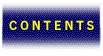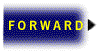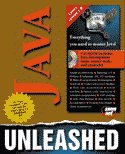

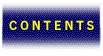



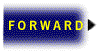
Although the Java Developer’s Kit provides the essential Java development tools required to program in Java, there are a variety of other tools and development environments that are poised to make Java programming much easier. Languages like C and C++ have a rich field of development environments and add-on libraries. Many of the same companies that created these C and C++ environments and add-ons are busily working on Java versions of their already popular tools. Some of these tools are even available now.
In addition to the wave of third-party Java development environments, there are also new Java class libraries that promise to add functionality never before seen on the Web. Using these libraries, you will be able to plug Java classes into your own programs and benefit from Java’s code reuse capabilities. Because Java is truly a cross-platform language, these tools promise to bridge many gaps between different operating systems. What all of this means to you is that your trip through the world of Java development promises to be both dynamic and productive, not to mention fun.
The development tools provided with the Java Developer’s Kit are all command-line tools, except for the applet viewer. Even though the applet viewer is invoked from a command line, it provides graphical output and is therefore a graphical tool. Most modern development environments include graphical editors, graphical debuggers, and visual class browsers. Java is too modern a language not to have a modern development interface to match, and Java programmers know this. Fortunately, the software tool developers know this, too. Most of the major players in the development tool business have already announced Java environments. A few companies even have tools in beta and ready for testing.
These third-party development environments span different operating systems and range from C/C++ environment add-ons to entirely new products. The goal here is to let you in on what development environments are out there and how they impact Java programming.
Symantec is the first major PC tool developer to have a working Java development environment on the street. Symantec Espresso is a Java development environment in the form of an add-on to Symantec C++ for Windows 95 and Windows NT. Following is a list of the main features supported by Symantec Espresso:
If you own Symantec C++, you can download Espresso for free. To download Espresso or get the latest news about it, check out Symantec’s Java Web site:
http://www.symantec.com/lit/dev/javaindex.html
The graphical programming editor in Espresso provides all the features expected in a modern programming editor. It supports full-color syntax and keyword highlighting, along with providing an integrated macro language for extending the editor. The editor also provides navigational features to jump to any Java declaration inside a Java program or the standard Java class libraries.
Espresso includes a couple of visual editors for managing the many classes involved in Java programming. The Espresso Class Editor enables you to quickly create and navigate through your Java code. With the Class Editor, it is no longer necessary to work with individual Java source code files; you can work directly with Java class definitions and members. This class-centric approach frees you from the limitations of thinking of an application in terms of source files.
The Espresso Class Editor also enables you to quickly browse any part of an application; you simply enter the name of a class or class member, and the Class Editor locates the corresponding source code and loads it into the editor. You can also create and modify new classes from the Class Editor. Figure 11.1 shows what the Espresso Class Editor looks like in action.
The Espresso Class Editor.
Espresso also includes a Hierarchy Editor for viewing and managing the logical relationships between classes. Figure 11.2 shows what the Hierarchy Editor looks like.
The Espresso Hierarchy Editor.
The Project Manager is a powerful component of Espresso that enables you to organize Java projects more effectively. The Project Manager supports projects within projects so you can keep up with nested libraries and project dependencies. Additionally, different project targets and options can be maintained through the Project Manager.
When you load or create a project in Espresso, the Project Manager launches a background source parser that automatically parses the Java source code and builds a bank of information about the project. This information is in turn used by the Class and Hierarchy Editors to provide browsing and editing support for all the Java classes in the project.
Espresso seamlessly integrates the JDK tools into the development environment with graphical support for the Java interpreter, compiler, and debugger. You can modify the command line arguments to these tools through graphical dialog box interfaces.
Espresso provides two code generation tools, which are sometimes referred to as “wizards.” ProjectExpress is a code generation tool that automatically generates Java skeleton applications based on user preferences. ProjectExpress is useful in importing existing Java code into the Espresso environment. Using ProjectExpress, you specify the project type and then add the source files. ProjectExpress then automatically creates the project and loads the classes into Espresso.
AppExpress is another code generation tool that comes with Espresso. AppExpress provides an easy way to create new Java projects that are fully functional from the get go. AppExpress is especially useful for beginning programmers, who will greatly benefit from not having to provide the core functionality necessary to get a Java program up and running. The Java code created by AppExpress is perfectly suited for modification by the user, providing a time saving jumpstart on the development process.
Borland, one of the largest development tool makers for the PC, has announced its contender in the Java market: Latte. Borland has stated that Latte will be heavily based on the graphical interface made popular in Delphi. Delphi is Borland’s popular object-oriented Pascal development environment. Unlike Espresso, Latte is slated to be a completely new product. Another interesting twist is the fact that Latte is itself being written in Java.
The downside to Latte is that there are no alpha or beta versions available as of yet. Borland says that it will deliver the Latte technology in several stages, with the first commercial release scheduled sometime during the first half of 1996. Borland also says that the Latte technology will focus on the following areas:
For more information on Borland Latte, check out their Java Web site:
http://www.borland.com/Product/java/java.html
Microsoft is the only big PC tool developer that has yet to officially announce a Java development environment in the works. Microsoft has agreed to license the Java technology for their Internet Explorer Web browser, so we can only assume that they are also gearing up to provide a development environment. Whether it will come as a twist on the Visual C++ or Visual Basic products, or as an entirely new product, no one knows.
Until Microsoft decides how they will enter the Java tools market, the most applicable tool they have for Java development is Visual C++ 4.0. Fortunately, Visual C++ 4.0 is extensible enough to enable you to integrate the Java JDK with it a little.
The first thing you can do to make Visual C++ more Java friendly is enable color syntax highlighting for Java source files. You can do this on a file by file basis by right-clicking on the editor window after you’ve opened the file. Select Properties from the popup menu and then select “C/C++” from the Languages dropdown list. If you want all Java source files to use C++ highlighting, you can add the java file extension to a key in the Windows Registry. To do this, run RegEdit and add java to the list of file extensions specified by the following key:
HKEY_CURRENT_USER->Software->Microsoft->Developer->Text Editor->Tabs/Language ÂSettings->C/C++
Keep in mind that using C++ highlighting with Java source files isn’t perfect. Visual C++ will still only highlight C++ keywords. The main benefit is that comments will be highlighted.
A more useful modification to Visual C++ is setting it up to use the Java compiler (javac). The first step is to create a simple batch file that will launch the command-line compiler and display a message notifying you of the compile. You can call the file jcc.bat. Following is the source code for jcc.bat, which should be placed in your java\bin directory:
@echo off echo Compiling %1... \java\bin\javac %1 echo Compile complete.
The reason for creating a batch file rather than just calling javac directly from Visual C++ is that it enables you to include more information that will be displayed in the Visual C++ Output window.
To connect the batch file to Visual C++, select Customize from the Tools menu. Then select the Tools tab on the dialog box. You create a Java Compiler tool entry by first clicking the Add button and then filling out the information requested by the dialog box. First, type in the name of the tool, Java Compiler, and click OK. Then specify jcc.bat as the command in the Command edit box. You need to set the arguments to $(FileName)$(FileExt) in the Arguments edit box. Then set the initial directory to $(FileDir) in the Initial directory edit box. Finally, you need to specify that you want to redirect the output to the Output window, so check the appropriate check box. When you’ve done all this, you should see a dialog box similar to the one shown in Figure 11.3.
Setting up the Java Compiler tool using the Visual C++ Customize dialog box.
You can now use the Java Compiler tool from the Tools menu to compile Java programs within Visual C++. The Java compiler output is even printed in the Output window of Visual C++! I’ll bet you didn’t know Visual C++ could do that.
In addition, you can also setup Visual C++ to run the Java applet viewer as a tool. Simply add appletviewer.exe as a tool just as you did for the compiler, but specify the HTML file you want to use in the Arguments edit box. In the Java demo applets, this HTML file is usually named example1.html. You can use this name to make things easier. The correct settings for the Applet Viewer Visual C++ tool are shown in Figure 11.4.
The JavaMaker development environment for Windows 95 and Windows NT is a simple, yet useful programming environment for Java. It is the product of an individual effort by Heechang Choi, and basically serves as a front end for the Java compiler and applet viewer tools. Figure 11.5 shows what JavaMaker looks like.
The JavaMaker development environment.
For more information on JavaMaker, or to download the latest version, check out the JavaMaker Web site:
http://net.info.samsung.co.kr/~hcchoi/javamaker.html
Natural Intelligence has announced that they have been working on a Macintosh Java development environment based on their popular Quick Code Pro script editor. The Applet Development Kit, also known as Roaster, should be entering a beta release stage at any time. Roaster is touted as having the following features:
The Roaster development environment promises to include multiple clipboards for better organization of code snippets, as well as powerful macro capabilities. The Roaster programming editor will feature context-sensitive font and color highlighting, as well as bookmarks for keeping track of Java code. It will also feature powerful search and replace features, including regular expression matching and batch search capabilities. For more information about Roaster, check out Natural Intelligence’s Roaster Web site:
http://www.natural.com/pages/products/roaster/
Metrowerks, the creators of the popular CodeWarrior C++ development environment for Macintosh, has also announced a Macintosh Java development environment. This new environment, codenamed Wired, is expected to be released as a suite of add-ons for a future release of CodeWarrior. Metrowerks has announced that Wired should be ready for release with CodeWarrior 9, which is scheduled to ship during the summer of 1996. For more information on Wired, take a look at the Metrowerks Web site:
http://www.metrowerks.com/
One of the most interesting Java development environments in the works is Cosmo Code by Silicon Graphics, which is a component of the larger Cosmo Web development system. Cosmo itself is aimed at providing more extensive multimedia and 3D graphics support for the Web. It is the primary development component of Cosmo, and is actually a Java development environment with a lot of promise. Cosmo Code is currently available for Irix systems, and contains the following core components:
To find out the latest information about Cosmo Code, or to download a copy to try out, refer to the Cosmo Web site:
http://www.sgi.com/Products/cosmo/
The Cosmo Visual Builder is an extensible, interactive software development tool that enables you to create Java applets using drag-and-drop. Similar to Silicon Graphics RapidApp product for C++, the Visual Builder enables developers to quickly construct Java programs that use both the Cosmo and Java libraries. The extensibility of the Visual Builder provides a clear path to using new Java components as they become available.
Cosmo Code includes its own graphical Java source debugger, which supports the following features:
Figure 11.6 shows what the Cosmo Code graphical source debugger looks like.
The Cosmo Code graphical source debugger.
The Cosmo Code visual source browser is a tool that provides the user with a visual perspective on their Java classes, including graphical class hierarchies. Figure 11.7 shows the Cosmo Code visual source browser in action.
The Cosmo Code visual source browser.
Beyond the Java development environments, third-party class libraries make up the other major market for Java tool vendors. Java provides a level of code compatibility and reuse previously unseen in the software world. A tool vendor is capable of creating a single class library in Java that spans all platforms. This opportunity has enormous appeal to tool developers, so expect to see an influx of Java class libraries in the very near future.
In the present, there are a decent amount of freeware type classes to pick and choose from, along with a few commercial class libraries that will be available any day. As far as getting the freely distributed, or noncommercial classes, check out the Gamelan Web site:
http://www.gamelan.com/
Gamelan provides a staggering array of Java classes, written primarily by individuals, that span many areas of Java programming. The majority of these classes come with complete source code, so they are useful both as tools and as educational resources.
As far as commercial class libraries go, there aren’t too many options at the moment. One company that appears to be ahead of the pack is Dimension X, who has a couple of Java class libraries nearing completion: Ice and Liquid Reality. You can get the latest information on these libraries from Dimension X’s Java Web site:
http://www.dnx.com/dnx/java.html
Dimension X’s Ice class library is a high-performance 3D rendering package for Java. Ice is composed of two parts: a C library that implements low-level graphics primitives, and a set of Java classes that provide wrappers around the C library. Ice is designed with speed as a primary goal, along with the support of special-purpose 3D graphics hardware. With this in mind, the aim is for Ice to be used to generate interactive 3D graphics on the fly. Ice implements the following features:
Liquid Reality is the first set of classes to be built on top of the Ice class library. It is composed of a set of Java classes for building dynamic VRML worlds, and uses Ice to handle rendering the worlds. Liquid Reality really just provides one extension to VRML: when the VRML parser encounters a node type that it doesn’t understand, it queries the HTTP server that served the VRML file and requests a Java class describing the unknown node. Liquid Reality effectively provides VRML with the same kind of extensibility that HotJava provides to HTML documents.
As you’ve learned in this chapter, the Java development scene is in a state of rapid growth. The wide variety of third-party tools available now and on the horizon will certainly change the face of Java programming. Armed with the knowledge of what tools are available and what they can do, you should now have more insight into planning your own Java development.
Additionally, you should realize that the tools mentioned in this chapter are really only the first wave of third-party Java development products. As Java becomes more established, more tool vendors will see the light and take the steps necessary to enter the Java tools marketplace. This is good news for Java users and developers, as competition among tool vendors will result in better development tools and more affordable prices. Just in case it hasn’t occurred to you yet, this is only the beginning!
Now that you know the whole scoop surrounding the different Java development tools, you’re probably ready to learn about the Java language itself. I mean, it’s fun to talk about the technology, but ultimately the Java language is the nuts and bolts that drive everything. The next part of the book, “The Java Language,” covers all the juicy details of the Java language.